With ChurchNET’s Volunteer Scheduling you can now simply subscribe your favorite calendar to ChurchNET! Now you can see all of your volunteer scheduling assignments directly on your phone’s calendar!
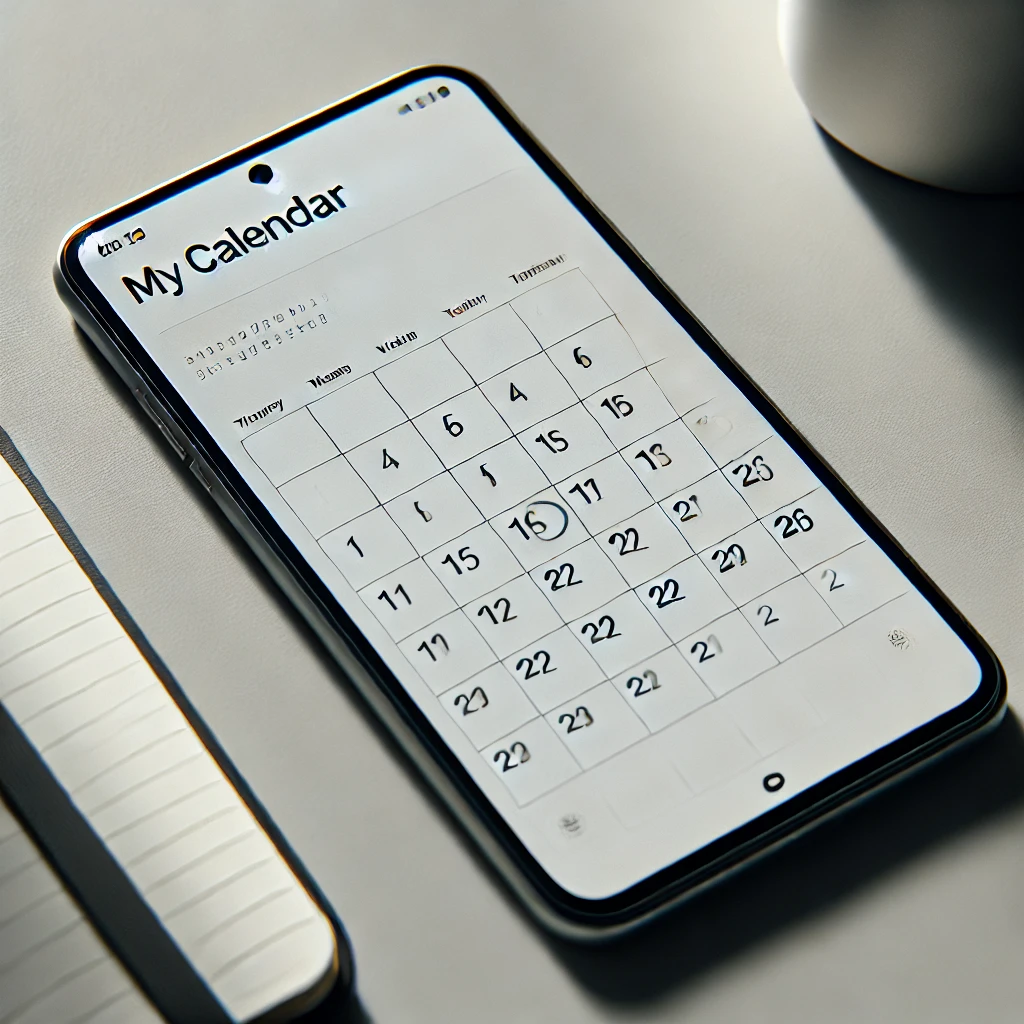
Get the link
The first step in setting it up in any device is to login to ChurchNET and navigate to Our Church > Get Involved. From there you can scroll to the bottom of the page. At the bottom of the page you will see “Get the calendar on your phone!” along with a link that says Copy Me.
You can take that link and directly put it into your favorite calendar app
Add your Volunteer Schedule to Google Calendar
To add to Google Calendar, navigate to https://calendar.google.com/ and ensure that you are logged in.
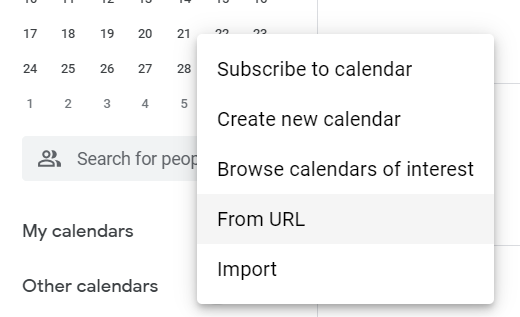
Inside of Google Calendar, select the + next to Other calendars and click on From URL. Once on the next page paste in the Volunteer Scheduler Link from above.
Add your Volunteer Schedule to iPhone’s Calendar
Open Settings on your iPhone
Select Calendar and then tap Accounts.
Tap Add Account and select Other.
Click Add Subscribed Calendar Under the Calendars section.
Change the description to ChruchNET Volunteer Schedule (or your preferred name).
Save and return to the calendar to view your events.
Add your Volunteer Schedule to Android’s Calendar
Open Google Calendar on your Android phone.
Tap the Menu icon (three horizontal lines in the top-left).
Scroll down and select Settings.
Tap Add account and then choose Other.
Enter the Volunteer Scheduler Link from above.
Change the calendar name to something like ChurchNET Volunteer Schedule (or your preferred name).
Save and return to the calendar to view your events.