Church members often feel a bit lost when they’re unaware of upcoming events in their groups. ChurchNET is here to bridge that gap.
How it Works
With ChurchNET, you can create different categories—like Young Families—for events. Members who relate to these categories can easily subscribe to the associated calendars on their iPhones, Androids, Google Calendar, Outlook, or use the built-in calendar in ChurchNET.
Confirming your attendance is a breeze. You can register just yourself or select individual family members, helping event organizers plan more effectively.
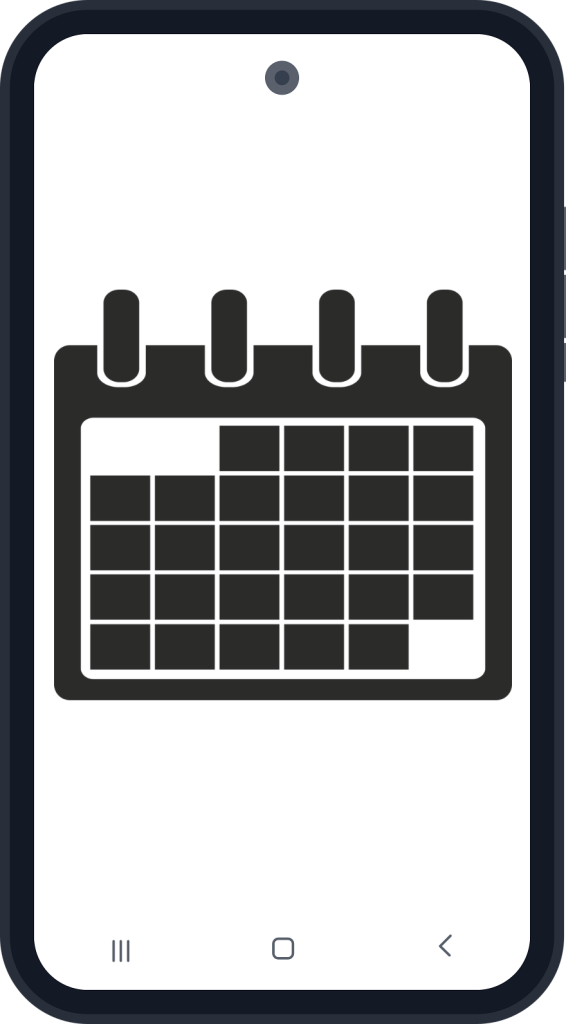
Create the Calendar Categories
Creating categories is simple. Navigate to Admin > Calendar > Edit Keys, add the new category name, and choose whether anyone can create events under that category.
Create an Event
To create an event, go to Our Church > Events and follow the prompts.
Multiple Ways to View Upcoming Events
- Share the Event: Copy and paste the event URL to share with others.
- Calendar Integration: Members can see events in their phone or Google Calendar if subscribed.
- Web-Based Calendar: Access the calendar directly in ChurchNET.
- Event List View: Browse a list of all upcoming events.
Subscribe to your favorite Calendar
Subscribing is easy! Navigate to Our Church > Events and scroll to the bottom. Copy the link for your preferred calendar and paste it into Google Calendar, iPhone, Android, Outlook, and more.
Register for a Church Event
Registering is straightforward:
- If you’re signed in, simply select the family members attending.
- If you’re not signed in but are a member, enter your phone number.
- Guests can enter their contact information.
Enable Check-In for your Church Event
For events requiring pre-registration and check-in, ChurchNET makes it easy. When you’re ready, go to the event’s admin page and click “Enable Check-In.” The event page will update to allow guests to check in.
View Registered Attendees for your Event
From the event admin page, view all registered attendees and download the guest list as a CSV file.